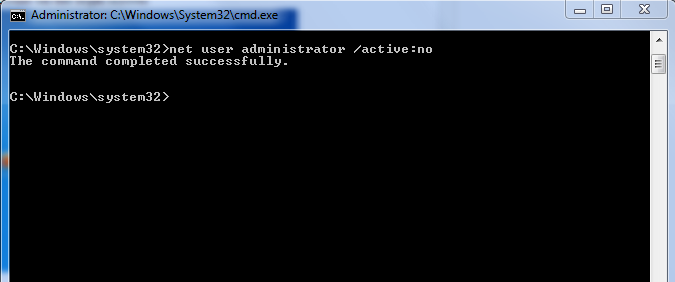More often we come across obstacles while booking tatkal ticket in IRCTC website. Here I share few simple steps that ensures you get the ticket online.
When you get the error message which says ticket booking is not permitted from your IP, you can try out the below solution which is a sure shot way to get through the booking.
1) Find some proxy IP and PORT from websites like http://www.freeproxylists.net.
Choose a proxy IP and corresponding PORT from the list with good 'transfer' and 'response'.
2) Follow the instructions from my post (click here)
3) Try logging in irctc to book the ticket.
You have a better chance at booking now. Thank You!!!
When you get the error message which says ticket booking is not permitted from your IP, you can try out the below solution which is a sure shot way to get through the booking.
1) Find some proxy IP and PORT from websites like http://www.freeproxylists.net.
Choose a proxy IP and corresponding PORT from the list with good 'transfer' and 'response'.
2) Follow the instructions from my post (click here)
3) Try logging in irctc to book the ticket.
You have a better chance at booking now. Thank You!!!